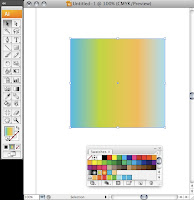 There has been an easy way to share swatches between the adobe apps for awhile now (.ase files. Select the swatches you want, and then panel menu save swatches). Unfortunately you were not able to share gradient swatches between Illustrator and InDesign. Ase files will not let you include tints or gradients. There is a work around however.
There has been an easy way to share swatches between the adobe apps for awhile now (.ase files. Select the swatches you want, and then panel menu save swatches). Unfortunately you were not able to share gradient swatches between Illustrator and InDesign. Ase files will not let you include tints or gradients. There is a work around however.Tuesday, November 27, 2007
Bringing Illustrator gradients into InDesign.
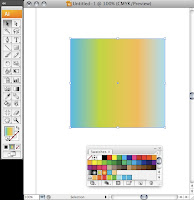 There has been an easy way to share swatches between the adobe apps for awhile now (.ase files. Select the swatches you want, and then panel menu save swatches). Unfortunately you were not able to share gradient swatches between Illustrator and InDesign. Ase files will not let you include tints or gradients. There is a work around however.
There has been an easy way to share swatches between the adobe apps for awhile now (.ase files. Select the swatches you want, and then panel menu save swatches). Unfortunately you were not able to share gradient swatches between Illustrator and InDesign. Ase files will not let you include tints or gradients. There is a work around however.Wednesday, November 21, 2007
Windows Vista and CS3
By now you've probably heard enough about Mac OS X Leopard, so I thought I'd break away and talk about Windows Vista and Adobe CS3.
We all know that Windows Vista has its own plethera of issues with its operating system. Bu there are several things you can do to ensure that Adobe CS3 is not the cause of any headaches or (eek!) crashes.
Many different factors can cause system errors, including conflicts among device drivers, applications, operating system settings, hardware, and corrupt elements in specific files. Although a system error may occur only when you work with CS3, the application may not necessarily be the cause -- it may be the only application that uses enough memory or processor cycles to expose the problem.
Here are some guidelines from Adobe. Please not that you must be logged on as an administrator to perform some of the procedures.
Some of these procedures require you to locate hidden files and hidden folders. Some procedures require you to locate files by their full file names, which include extensions (for example, example_filename.ini). By default, Windows Explorer doesn’t show hidden files, hidden folders, and file name extensions that it recognizes.
To show hidden files, hidden folders, and all filename extensions in Windows Explorer:
In Windows Explorer, choose Tools > Folder Options.
Click the View tab in the Folder Options dialog box.
In Advanced Settings, select Show Hidden Files And Folders.
Deselect Hide File Extensions For Known File Types.
Click OK.
Make sure you meet the minimum system requirements for Adobe CS3.
Seems simple enough but there are people out there that like to cheat and try to get by.
It doesn’t work. Pony up and buy more RAM.
Here are the requirements:
Intel Pentium 4 or Pentium 5, Centrino or equivalent processor
Microsoft Windows Vista Home Premium, Business, Enterprise Ultimate (certified support for 32-bit editions only)
1GB recommended; 512 MB minimum
2GB of available hard-disk space
1024 x 768 minimum screen resolution 16-bit video card (24-bit screen display recommended)
Internet or phone connection required for product activation
DVD-ROM drive
Install current Windows service packs and other updates.
Updates to the Windows operating system improve its performance and compatibility with applications. You can obtain Windows service packs and other updates from the Microsoft website at www.windowsupdate.com. For assistance installing service packs and other updates, contact Microsoft technical support.
Reinstall and run Adobe CS3 with no other applications running.
After you install, be sure to run the Adobe Updater for the latest patches and updates. Then run your applications with no other software running. If the problem persists, contact Adobe.
If you still experience fatal errors or your application lags, contact us or go to the Adobe Support Center at http://www.adobe.com/support/ for more information. Be sure to make notes on what application you were in, the file size, what command it crashed on, etc. The more information you can throw at them, the more accurate and helpful they will be.
Good Luck!
We all know that Windows Vista has its own plethera of issues with its operating system. Bu there are several things you can do to ensure that Adobe CS3 is not the cause of any headaches or (eek!) crashes.
Many different factors can cause system errors, including conflicts among device drivers, applications, operating system settings, hardware, and corrupt elements in specific files. Although a system error may occur only when you work with CS3, the application may not necessarily be the cause -- it may be the only application that uses enough memory or processor cycles to expose the problem.
Here are some guidelines from Adobe. Please not that you must be logged on as an administrator to perform some of the procedures.
Some of these procedures require you to locate hidden files and hidden folders. Some procedures require you to locate files by their full file names, which include extensions (for example, example_filename.ini). By default, Windows Explorer doesn’t show hidden files, hidden folders, and file name extensions that it recognizes.
To show hidden files, hidden folders, and all filename extensions in Windows Explorer:
In Windows Explorer, choose Tools > Folder Options.
Click the View tab in the Folder Options dialog box.
In Advanced Settings, select Show Hidden Files And Folders.
Deselect Hide File Extensions For Known File Types.
Click OK.
Make sure you meet the minimum system requirements for Adobe CS3.
Seems simple enough but there are people out there that like to cheat and try to get by.
It doesn’t work. Pony up and buy more RAM.
Here are the requirements:
Intel Pentium 4 or Pentium 5, Centrino or equivalent processor
Microsoft Windows Vista Home Premium, Business, Enterprise Ultimate (certified support for 32-bit editions only)
1GB recommended; 512 MB minimum
2GB of available hard-disk space
1024 x 768 minimum screen resolution 16-bit video card (24-bit screen display recommended)
Internet or phone connection required for product activation
DVD-ROM drive
Install current Windows service packs and other updates.
Updates to the Windows operating system improve its performance and compatibility with applications. You can obtain Windows service packs and other updates from the Microsoft website at www.windowsupdate.com. For assistance installing service packs and other updates, contact Microsoft technical support.
Reinstall and run Adobe CS3 with no other applications running.
After you install, be sure to run the Adobe Updater for the latest patches and updates. Then run your applications with no other software running. If the problem persists, contact Adobe.
If you still experience fatal errors or your application lags, contact us or go to the Adobe Support Center at http://www.adobe.com/support/ for more information. Be sure to make notes on what application you were in, the file size, what command it crashed on, etc. The more information you can throw at them, the more accurate and helpful they will be.
Good Luck!
Tuesday, November 13, 2007
OS X Leopard COOOLLLLLNESSSS
I'm sitting in our 100% Fresh event learning about Mac OSX Leopard. It was presented by Robert Hammen, Apple Certified System Administrator, from Sells Printing. I'm FLOORED by all the cool stuff Leopard does. I'm not a power user, I spend most of my time using email, working with MS Office and playing on the internet. I found 2 sexy pieces of functionality that I thought I'd share. (in my own words...and clearer ones from the help menus)
1. Widget creation for Dashboard: So fun! Perhaps you frequent a web site that refreshes often. Intellicast for weather or perhaps your favorite sports team. Instead of launching a browser and navigating to the site to see the latest, you can create a dashboard widget! In Apple's words:
You can make your favorite webpage into a Web Clip widget. When the webpage’s content is updated, your Web Clip widget is also updated. And when you click a Web Clip widget in the dashboard, the webpage you used to create it opens.
To create a Web Clip widget:
1. Open Safari and go to the webpage you want to make into a widget.
2. In the Safari toolbar, click the Open in Dashboard button, shown here.
3. Move the mouse around to select a portion of the webpage. When the portion you want is highlighted, click the mouse button.
4. If you like, reposition the highlighted portion by dragging it. To resize it, drag the circular handles on the edges of the box.
5. When you’re done adjusting the widget outline, click Add.
6. Dashboard appears, with the web clip displayed.
To customize the widget, move the mouse pointer over the its lower-right corner. Click the “i” button when it appears, and then select any of these options:
Edges: Choose an edge style by clicking the small pictures of the widget.
Only play audio in Dashboard: If your widget is a sound clip, select this checkbox if you want the sound to stop playing when you dismiss Dashboard.
Edit: To resize the widget or reposition the content, click Edit. Drag the content around to reposition it, and drag the Web Clip’s lower-right corner to resize it.
2. Cover Flow: This feature is sheer genius for those of us who are organizationally impaired. Example: I have a head shot that I use for press releases and use with any of my online profiles (LinkedIn, FaceBook...) but I can't ever find it right away. I end up in the finder opening folders and then individual files. NOW, I still have to use the finder, but it's a bit faster and a whole lot sexier! The finder used to have 3 options: show files as icons, in a list or in columns. Now there's a 4th option...COVER FLOW. Snagged directly from iTunes, you can page through folders using this visual reference, and can find things much more easily (or I could just use spotlight, but that's NOT a new Leopard feature, although it does seem faster).
1. Widget creation for Dashboard: So fun! Perhaps you frequent a web site that refreshes often. Intellicast for weather or perhaps your favorite sports team. Instead of launching a browser and navigating to the site to see the latest, you can create a dashboard widget! In Apple's words:
You can make your favorite webpage into a Web Clip widget. When the webpage’s content is updated, your Web Clip widget is also updated. And when you click a Web Clip widget in the dashboard, the webpage you used to create it opens.
To create a Web Clip widget:
1. Open Safari and go to the webpage you want to make into a widget.
2. In the Safari toolbar, click the Open in Dashboard button, shown here.
3. Move the mouse around to select a portion of the webpage. When the portion you want is highlighted, click the mouse button.
4. If you like, reposition the highlighted portion by dragging it. To resize it, drag the circular handles on the edges of the box.
5. When you’re done adjusting the widget outline, click Add.
6. Dashboard appears, with the web clip displayed.
To customize the widget, move the mouse pointer over the its lower-right corner. Click the “i” button when it appears, and then select any of these options:
Edges: Choose an edge style by clicking the small pictures of the widget.
Only play audio in Dashboard: If your widget is a sound clip, select this checkbox if you want the sound to stop playing when you dismiss Dashboard.
Edit: To resize the widget or reposition the content, click Edit. Drag the content around to reposition it, and drag the Web Clip’s lower-right corner to resize it.
2. Cover Flow: This feature is sheer genius for those of us who are organizationally impaired. Example: I have a head shot that I use for press releases and use with any of my online profiles (LinkedIn, FaceBook...) but I can't ever find it right away. I end up in the finder opening folders and then individual files. NOW, I still have to use the finder, but it's a bit faster and a whole lot sexier! The finder used to have 3 options: show files as icons, in a list or in columns. Now there's a 4th option...COVER FLOW. Snagged directly from iTunes, you can page through folders using this visual reference, and can find things much more easily (or I could just use spotlight, but that's NOT a new Leopard feature, although it does seem faster).
Thursday, November 8, 2007
Bug in Photoshop CS3 and Leopard
There is a transform bug with Photoshop CS3(10.0.0) and Leopard(10.5.0). If you transform (cmd T) and type in any numbers it will work the first few times, but after multiple times transforming the control bar goes crazy and you can't type in any numbers.
If you restart Photoshop it will be fine for the next new transformations until it goes crazy again. The workaround is to either use the sliders or just use the mouse to apply your transformations. Adobe is aware of the problem, and hopefully a patch will be coming soon.

If you restart Photoshop it will be fine for the next new transformations until it goes crazy again. The workaround is to either use the sliders or just use the mouse to apply your transformations. Adobe is aware of the problem, and hopefully a patch will be coming soon.

Wednesday, November 7, 2007
Final Cut Studio: Apple ProRes 422

So you have opened up your new Final Cut Studio 2 Box and you have been playing with Final Cut. Sure, the open format timeline and the motion templates are really cool. But what the heck is ProRes 422, and why is it a big deal?
Originally on this post I had put a link to the Apple White Page which talked about the codec, but within an hour, the link had gone down. Interesting...
Anyway, check out this long article by Creative Cow member, Tim Wilson: Click here
Well now the site for the white paper is back up, so you can see it here: Click here
Thursday, November 1, 2007
November Happenings with C2
November is not a light month in the industry! Don't forget to check out our UserGroup Pipeline for all the different happenings and make sure you get your spot for all C2's very own upcoming events ...
Our next $5.00 Friday on November 9 from 12pm-4pm!
What is $5.00 Fridays? It's a new monthly program where C2 Graphics Productivity Solutions partners with a local business to showcase great marketing and design techniques to you in a seminar-based style for only $5.00. The best part? It always includes lunch.
This month we've teamed with Metagraphix to talk about the Next Generation of Variable - the use of PURLs (personalized URLs). The afternoon starts off with Jim Conway showing you great tricks on how to turn your materials from print to web, then goes into how PURLs work. Learn about how the relevance of information helps your return on investment and then find out how to get that relevant information. Registration ends on November 5 at 11:00am and seating is limited. Registration is required. Get your spot by visiting www.nexgenvd.com today!
Did you miss last month's presentation on Variable Data in print?
James Fritz, C2's own InDesign & Quark certified instructor, showcased some great tools on how to create variable images as well as content, then First/Edge took it away with showing us how they get printed. We had a sell-out crowd and are doing another one of the same presentations on February 22, 2008. Get more details at http://5fridays-wow2.eventbrite.com.
Curious about Leopard, the new Mac OS system?
Visit C2 on November 13 (Milwaukee) & 20 (Madison) to see a presentation on all the newest features & get a recap of the Adobe Conference from 4pm-6pm. Get your spot by registering at www.100fresh-leopardlaunch.eventbrite.com. Can't make those? Join James Wamser on November 6 for a presentation at WCTC starting at 4pm (for more information: wamser@sells.com).
Our next $5.00 Friday on November 9 from 12pm-4pm!
What is $5.00 Fridays? It's a new monthly program where C2 Graphics Productivity Solutions partners with a local business to showcase great marketing and design techniques to you in a seminar-based style for only $5.00. The best part? It always includes lunch.
This month we've teamed with Metagraphix to talk about the Next Generation of Variable - the use of PURLs (personalized URLs). The afternoon starts off with Jim Conway showing you great tricks on how to turn your materials from print to web, then goes into how PURLs work. Learn about how the relevance of information helps your return on investment and then find out how to get that relevant information. Registration ends on November 5 at 11:00am and seating is limited. Registration is required. Get your spot by visiting www.nexgenvd.com today!
Did you miss last month's presentation on Variable Data in print?
James Fritz, C2's own InDesign & Quark certified instructor, showcased some great tools on how to create variable images as well as content, then First/Edge took it away with showing us how they get printed. We had a sell-out crowd and are doing another one of the same presentations on February 22, 2008. Get more details at http://5fridays-wow2.eventbrite.com.
Curious about Leopard, the new Mac OS system?
Visit C2 on November 13 (Milwaukee) & 20 (Madison) to see a presentation on all the newest features & get a recap of the Adobe Conference from 4pm-6pm. Get your spot by registering at www.100fresh-leopardlaunch.eventbrite.com. Can't make those? Join James Wamser on November 6 for a presentation at WCTC starting at 4pm (for more information: wamser@sells.com).
Subscribe to:
Posts (Atom)
