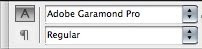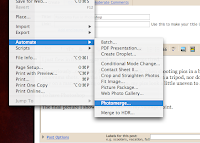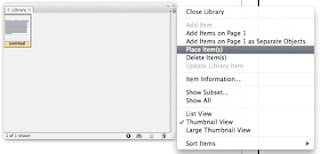I've read a number of articles and reports that predict economic doom and gloom, while others say that the creative economy will weather the storm with little impact. I can't predict what will happen, but I can share a few tactics which may keep you in the black.
1. Managing employee salary and benefits: It might be time to get creative with employee benefits. Some organizations, instead of offering a salary increase or raise, have decided to offer non-monetary bonuses which have an intangible value. These bonuses don't impact fixed expenses and some can provide an immediate or long-term return on your investment.
a. Negotiate additional vacation time.
One day or one week, most employees will appreciate the flexibility extra time off affords
them.
ROI? A rested and relaxed employee who comes back to work ready to rock-and-roll. Happy staff are productive staff.
b. Provide professional development opportunities.
ROI? Depending on the training course the employee attends, it could mean increased productivity, efficiency or an increased understanding of the tools they use to complete billable work for clients. An example of this might be sending a print designer to some advanced software training at your favorite Adobe Authorized Training Center, C2. The employee picks up new skills which make them speedier and more efficient, allowing for better files to the printer and more billable projects being completed by that employee.
c. Cross-train employees.
This is an alternate method of providing professional development, although it's an investment of internal staff time, as opposed to a one time fee for a continuing ed class or Adobe Authorized Training course.
ROI? Cross-trained employees add value to the business by being able to provide support in multiple areas of the business, and ultimately they benefit by broadening and adding depth to their own marketable skill set.
2. Manage projects with outsourcing: Hiring sucks! The time-consuming process can prove expensive when you add up all the time and money spent to find a good candidate. Step 1: write a good job description to attract the best candidates (those who will enhance the culture of the organization AND get the work done well). Step 2: post the job in a place the best candidate will see it and apply (Craig's list and other free listings might not be enough). Step 3: sort though all the applications. Step 4: coordinate interviews and portfolio reviews, going back and forth with candidates and internal staff matching up calendars. Step 5: interview, portfolio review and skill assessment. Step 6: salary negotiation Step 7: make an offer and negotiate a start date. Don't forget to inform all other applicants of their status and take down the job posting! WHEW!
a. Eliminate steps 2, 3, 4, 6 and 7. Give your job description to a talent placement coordinator at a firm who outsources the type of talent you need...If you need a creative talent, you can call on C2! The placement coordinator should be someone who can provide you qualified candidates, set up interviews, negotiate rates and start date.
ROI? You only invest the time to interview and do a portfolio review. If you need someone FAST, a talent placement coordinator can find you the best candidate for your project and get them to your office right away. Hiring longer term? Try before you buy, temp to perm is a great way to go!
Keep your eyes on this blog, we'll have more ideas and tactics for keeping you in the black posted here in the coming weeks!