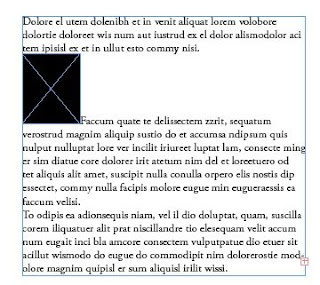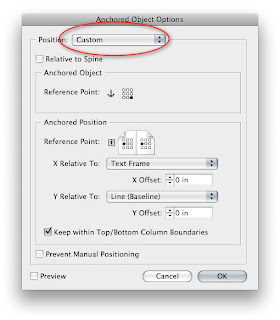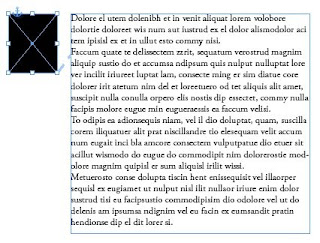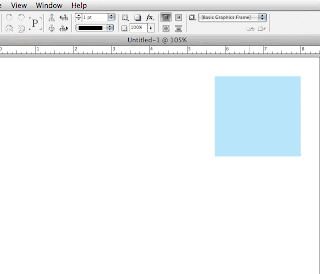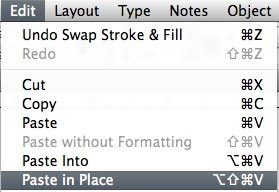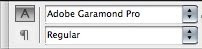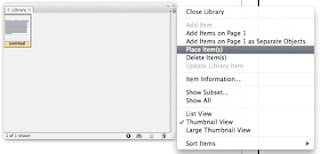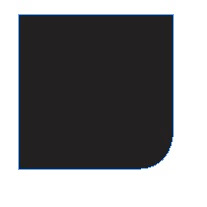Change all of your layers colors to white
This will make it impossible to for anyone to tell if they have anything selected. Bonus points. Edit the layer and uncheck print, now everything on this layer will be non-prining.
Change the keyboard shortcuts
Cmd(ctrl)+S changed to Quit
Cmd(ctrl)+Q changed to Save
Hiding Menu items.
Under the edit menu, you can choose menu’s at the bottom. In file menu, turn off save, save as, save a copy, place, print and package. Since you have changed the keyboard shortcuts, they will probably try the menus next, but they won’t be there!
Default Font
Change the default font in the basic paragraph style to something lovely like comic sans 72pt magenta 3pt leading.
Swatches
Rename the colors in the swatches panel. If you are clever (which I am not), you could create sentences with the names. For bonus points, change them all to spot LAB colors.
Preferences
- Change the tools tips to none (who needs reminders)
- Turn the thumbnail previews for placing off.
- Turn on auto collapse for panels (this will drive them mad)
- Change the ruler units to custom and put in 256 pt
- Change the snap zone for guides to 36. Now if you even get remotely close, everything will just get sucked over to the guide.
- Move the raster image view settings to the far left which will grey out every image.
- Change the Greek Type Below to 128 pt. Good luck editing
Misc
If you are looking for other non-InDesign related pranks I recommend my favorite subtle prank. Every morning go to a co-workers desk and remove all of the staples from their stapler before they get to their desk. Do this every day consistently. At first they may not notice, but eventually it may drive them mad.