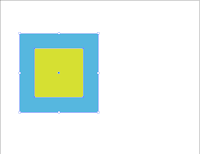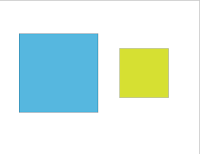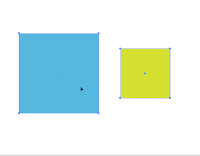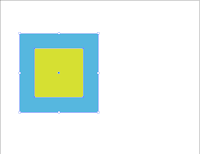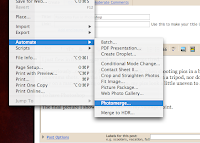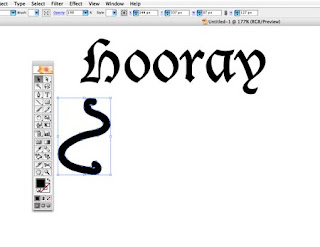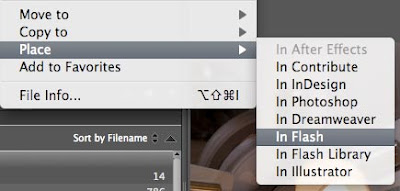Some of my students have asked me over the years, which is the best non-linear editor to learn? There is only one answer I can give them.
It depends.
This is not just because I don’t like to give firm answers. The truth is there is a lot of reasons to learn different editing software. Here is the rundown of some of the main editing systems, and their advantages. Also this is biased towards the Milwaukee market, as that is where my current experience comes from. Each market is slightly different. This does not apply to New York or L.A.
Adobe Premiere: They recently had a new release of this software in the new CS4 package. The editor has had some greatly improved functionality, especially in the media browser. The transcription program is neat but awful in terms of accuracy. It works great as part of the Adobe suite, which is such a good package of software that it seems a shame to use all Adobe products except for the editor.
Who uses it? Mostly corporate locations that buy the package as a whole and tell their print graphics designers to learn how to edit using this software that they bought. Also I noticed that when working in D.C. that the government agencies use it a lot.
Good for price and the software has caught up tremendously in the last four years. Still not quite as good as the top dogs but good enough that you will likely not find anything that you can’t do in it that you want. They teach this in a lot of schools which leads to people using this as freelancers but most production houses still are too snobbish to use Premiere. It is cross-platform which is a huge plus.
Apple Final Cut Pro: The Final Cut Pro suite is great. Final Cut Pro is a tremendously useful editor, though it would be nice if it could be transfered more easily to other editing systems (as is true with all of them). Motion 3 is the best yet and is quickly giving After Effects more of a run for its money. Soundtrack has always been a cool tool, and in combination with the Mac software Garageband, makes music making a much easier task. Livetype is by now a dinosaur and should be removed since you can do it all in Motion. DVD Studio Pro needs an upgrade (Blu-ray!!!!) but is still a very powerful authoring tool.
Who uses it? To be perfectly honest, every time I have heard of freelance jobs needed (in general) it has been for Final Cut Pro. Boutique production houses and design firms are gaga for Apple, so they like Final Cut Pro as well. I am ambivalent on this, but I have worked now in Mac shops for the last 7 years. They are gaining traction in bigger firms as well as the suite is quite convenient.
If you have a Mac and you love your Mac, use it. If you want to find the most freelance opportunities in this area, this is probably your safest bet. It will do everything you want and more. If you like PC, then you cannot use this.
Avid Express Pro (or Media Composer)
: To be honest I have not had the opportunity to even use an Avid in five years. My basis for this is based on my historical use of it. Still the “big” dog of the field, Avid is the top name in video and film editing. That does not necessarily make it the best choice. As more and more places switch over to software based editors, the advantages of the Avid dissipate quickly.
Who uses it? Big ad firms, powerful production houses. If you want the best jobs, know Avid. It looks much more impressive than Final Cut Pro. You aren’t likely to get as many freelance jobs, but these are the decent staff jobs.
Only for the PC (though they sometimes pretend to make MAC versions, everyone knows better). Market share shrinking. But at the end of the day it looks the best on the resume....unless the shop uses only a different editor.
Sony Vegas: Let me say this up front. I have only barely used this. And never for a job. This software is neat and has everything you need in one program (unlike say FCP or Premiere where you really need to go to things like After Effects and Motion). It is also quite popular in Wisconsin (which I hear is partly due to the fact that it was partly developed in the Madison area).
Who uses it? Established freelance veterans. It seems like people who have been at it for some time gravitate to this software. It definitely has some advantages, mainly that as part of the Sony line it interfaces better with its own products which means that Sony cameras and Blu-ray technology is much better placed.
Only for the PC, but cool, cool program. Not very popular so people may not even know what the program is.
So what does this all mean - you still haven’t answered the question.
Basically it does not matter which editor you know, as long as you can edit. Practice as much as possible and at least get your hands on each software. This will give you the basis to edit with any of them - and flexibility is so often the name of the game now.