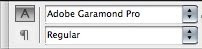
Personally, I am really sick of Times New Roman. Every time I make a new text frame and start typing inside Adobe InDesign, the text will be Times New Roman. Luckily, I have changed by default font to something else. Here is how you do it.
1. Close all documents you have open.
2. Click on the type tool.
3. Change the font to a new default font.
For every new text frame you make in new projects, this will be your new default font.
2 comments:
not work :(
In Paragraph Styles, at Basic Paragraph, edit it.
It will allow you to choose whichever font you want as default.
Make sure that you don't have any InDesign windows opened.
Post a Comment